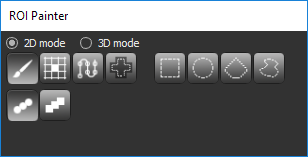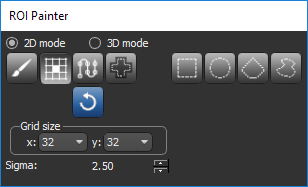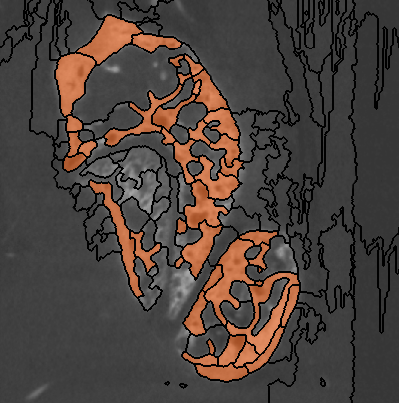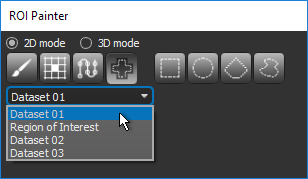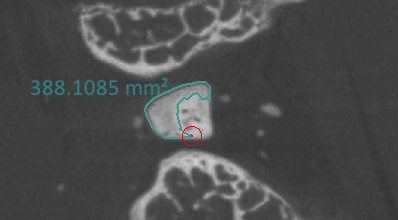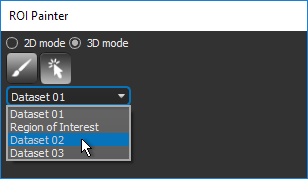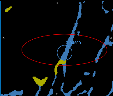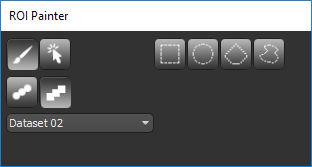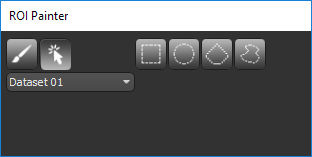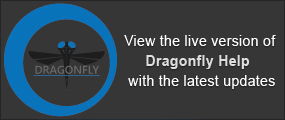ROI Painter Tools
The ROI Painter tools, shown below, can be used for manual segmentation and for editing regions of interest in 2D and 3D views (see 2D Views and 3D Views).
ROI Painter panel
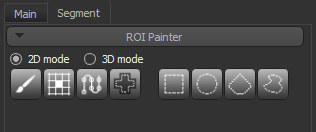
You should note that the behavior of an ROI Painter tool is determined by its selected settings — Add, Remove, 2D/3D mode, and Use range (see ROI Painter Tool Settings).
The behavior of an ROI Painter tool is determined by its selected mode and settings.
| Description | |
|---|---|
|
Add |
Hold down Left Ctrl (or your configured Add with key) to add selections to a region of interest. See Configured Actions for the ROI Painter Tools for information about the default keys. |
|
Remove |
Hold down Left Shift (or your configured Remove with key) to remove selections from a region of interest. See Configured Actions for the ROI Painter Tools for information about the default keys. |
|
2D mode1 |
Available for working in 2D views only. In 2D mode, you can add and remove selections on the current slice only. |
|
3D mode2 |
Available for working in 2D views only. In 3D mode, you can add and remove selections on multiple slices that extend through the volume according to the selected brush size. |
|
Use range |
You can use this feature to define a domain of intensity on 2D views, which is highlighted a constant red. Any voxel with a value outside the defined range will not be selectable with any of the ROI Painter tools (see Intensity Ranges and Threshold Segmentations). |
|
Dataset3 |
Allows you to select the object that you want to work with. For example, if you are working with multi-modality images in a fused view, you can alternate between datasets when you work with the ROI Painter tools. You can also choose to work on the labeled voxels of a region of interest or multi-ROI. |
1 Applicable to the Brush, Smart Grid, Path, and Snap tools, as well as the Region tools.
2 Applicable to the Brush and Point & Click tools.
3 Available for the Point & Click and Snap tools in 2D views and for all ROI Painter tools in 3D views.
This topic describes how to work with the ROI Painter tools in 2D views. See Working with the ROI Painter Tools in 3D Views for information about working in 3D views.
|
|
Icon | Description |
|---|---|---|
|
Brush |
|
You use the Brush tool to paint selections on 2D views in 2D or 3D mode. You can change the diameter of the brush with the mouse scroll wheel, as well as select a Round or Square brush to work with. See Editing Regions of Interest with the Brush Tools for information about re-assigning labeled voxels from one region to interest to another.
|
|
Smart Grid |
|
You use the Smart Grid tool to fill boundary regions defined by an overlaid grid.
The Smart Grid tool, which provides boundary mask regions that can be filled in a single click to define a region of interest or to edit to a segmentation, takes advantage of a watershed algorithm with distance transform and contrast enhancement to accelerate and optimize segmentation tasks.
NOTE If you are working in fused views, the grid will be computed for the topmost dataset in the Data Properties and Settings panel.
|
|
Path |
|
You use the Path tool to create regions of interest that consist of a single line, one pixel wide. The advantage of using this tool instead of working in Brush mode is the smooth curves that are created.
|
|
Snap |
|
You use the Snap tool to create a region of interest by simply dragging on a feature of interest in a 2D view. The contour line will automatically snap to the gradient that defines the edges of the region.
|
|
Point & Click |
|
You use the Point & Click tool to grow regions of interest on 2D views based on the standard deviation of intensity values within the selected dataset and their connectivity. Threshold values are calculated for all pixels within the area of the selected brush in Add mode. In Remove mode, the threshold value is taken from the central point of the brush. You should note that selections may extend through the volume on multiple slices when working with the Point & Click tool.
|
|
Rectangle |
|
You use the Rectangle tool to draw rectangular-shaped regions of interest on 2D views.
|
|
Ellipse |
|
You use the Ellipse tool to draw circular or oval-shaped regions of interest on 2D views.
|
|
Polygon |
|
You use the Polygon tool to draw regions of interest shaped as polygons on 2D views.
|
|
Freehand |
|
You use the Freehand tool to draw free-form regions of interest on 2D views.
|
- Scroll through the image stack and adjust the view so that the area you plan to segment is shown clearly onscreen (see Using the Manipulate Tools).
- Click the Segment tab on the left side of the workspace to access the ROI Painter and ROI Tools panels.
- Do one of the following:
- Click the New button in the Basic box on the ROI Tools panel, if you need to create a new ROI.
Refer to the topic How to Create A New Region of Interest for information about creating new ROIs.
- Select the region of interest you intend to modify in the Data Properties and Settings panel.
- Click the New button in the Basic box on the ROI Tools panel, if you need to create a new ROI.
- Define a range, optional.
In this context, any voxel with a value outside the range will not be selectable (see Intensity Ranges and Threshold Segmentations).
- Select the tool with which you plan to segment the required region and the tool settings (see ROI Painter Tool Settings).
- Segment the image, as required.
To edit a segmentation, you can automatically re-assign labeled voxels from one region to interest to another with the Brush tools. For example, in cases in which an automated bone segmentation resulted in voxels corresponding to trabecular bone erroneously labeled as cortical bone or vice versa. In the example below, some trabecular regions (highlighted in blue) were assigned to cortical bone (highlighted in yellow).
Automated segmentation result
You can also choose to work in Exclusive mode with the Brush tools. In this mode, only the labeled voxels belonging to the selected regions of interest will be affected when painting. This option is available on the ROI Painter panel as shown below.
ROI Painter panel
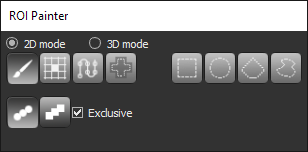
- Select the 2D view in which you plan to edit the regions of interest.
- Select the required regions of interest on the Data Properties and Settings panel.
The selected ROIs are identified as (A) and (B).
- Select a 2D or 3D Brush on the ROI Painter panel.
- Select the Exclusive option, if required.
In this mode, painting will only be applied to the labeled voxels of the selected regions of interest. Unlabeled voxels will not be painted.
- Do the following, as required:
- Add and re-assign labeled voxels to ROI (A) from ROI (B) by holding down Left Ctrl (or your configured Add with key) and then painting.
As shown below, only voxels highlighted in yellow are re-assigned to those highlighted in blue when painting in Exclusive mode.
- Remove and re-assign labeled voxels from ROI(A) to ROI(B) by holding down Left Shift (or your configured Remove with key) and then painting.
- Add and re-assign labeled voxels to ROI (A) from ROI (B) by holding down Left Ctrl (or your configured Add with key) and then painting.
This topic describes how to work with the ROI Painter tools in 3D views. See Working with the ROI Painter Tools in 2D Views for information about working in 2D views.
You must select the object — None, Dataset, or Region of Interest — you want to work on when you use the ROI Painter tools in 3D views. These working areas are described in the following table.
|
|
Description |
|---|---|
|
None |
Lets you work on all voxels within the shape of the selected region of interest. |
|
Dataset |
Lets you work on all visible voxels of the selected dataset. You can adjust window leveling to help isolate objects that you need to select (see Window Leveling). |
|
Region of interest |
Lets you work on all labeled voxels of the selected region of interest or multi-ROI. |
Refer to the following for information about working with the ROI Painter tools in 3D views.
|
|
Description | |
|---|---|---|
|
Brush |
|
You use the Brush tool to paint selections. You can change the diameter of the brush with the mouse scroll wheel, as well as select a Round or Square brush to work with.
|
|
Point & Click |
|
You use the Point & Click tool to grow regions of interest on 3D views based on the standard deviation of intensity values within the selected dataset and their connectivity. Threshold values are calculated for all pixels within the area of the selected brush in Add mode. In Remove mode, the threshold value is taken from the central point of the brush. You should note that selections may extend through the volume on multiple slices when working with the Point & Click tool.
|
|
Rectangle |
|
You use the Rectangle tool to draw rectangular-shaped regions of interest in 3D views.
|
|
Ellipse |
|
You use the Ellipse tool to draw circular or oval-shaped regions of interest in 3D views.
|
|
Polygon |
|
You use the Polygon tool to draw regions of interest shaped as polygons on 3D views.
|
|
Freehand |
|
You use the Freehand tool to draw free-form regions of interest on 3D views.
|
- Select the required 3D view and adjust the rendering so that the area you plan to segment is shown clearly onscreen.
- Click the Segment tab on the left side of the workspace to access the ROI Painter and ROI Tools panels.
- Do one of the following:
- Click the New button in the Basic box on the ROI Tools panel, if you need to create a new ROI.
Refer to the topic How to Create A New Region of Interest for information about creating new ROIs.
- Select the region of interest you intend to modify in the Data Properties and Settings panel.
- Click the New button in the Basic box on the ROI Tools panel, if you need to create a new ROI.
- Make sure that the region of interest you plan to modify is set to visible in 3D.
- Adjust the opacity settings of the highlight, ROI, and dataset in the 3D opacity box on the Data Properties and Settings panel, recommended.
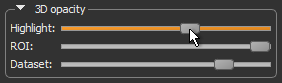
- Select the tool with which you plan to segment the image and the tool settings.
- Select a working area in the drop-down menu (see Working area for 3D views).
- Segment the image, as required.
Refer to the table ROI Painter tools for 3D views for information about applying the ROI Painter tools in 3D views.
A number of configured actions and keyboard shortcuts are available for using the ROI Painter tools. The default settings for each ROI Painter tool are listed below.
|
Action |
Key |
Mouse |
|---|---|---|
|
Add with circular brush |
Left Ctrl |
Left mouse |
|
Remove with circular brush |
Left Shift |
Left mouse |
|
Add with rectangular brush |
Left Ctrl |
Left mouse |
|
Remove with rectangular brush |
Left Shift |
Left mouse |
|
Increase circular brush size (in ROI Painter) |
- |
Mouse wheel up |
|
Decrease circular brush size (in ROI Painter) |
- |
Mouse wheel down |
|
Increase rectangular brush size (in ROI Painter) |
- |
Mouse wheel up |
|
Decrease rectangular brush size (in ROI Painter) |
- |
Mouse wheel down |
|
Switch to circular brush add |
Left Ctrl |
- |
|
Switch to circular brush remove |
Left Shift |
- |
|
Switch to rectangular brush add |
Left Ctrl |
- |
|
Switch to rectangular brush remove |
Left Shift |
- |
|
Action |
Key |
Mouse |
|---|---|---|
|
Add by Smart Grid segmentation |
Left Ctrl |
Left mouse |
|
Remove by Smart Grid segmentation |
Left Shift |
Left mouse |
|
Increase brush size in Smart Grid segmentation |
- |
Mouse wheel up |
|
Decrease brush size in Smart Grid segmentation |
- |
Mouse wheel down |
|
Switch to add by Smart Grid segmentation mode |
Left Ctrl |
- |
|
Switch to remove by Smart Grid segmentation mode |
Left Shift |
- |
|
Action |
Key |
Mouse |
|---|---|---|
|
Add with Path brush |
Left Ctrl |
Left mouse |
|
Switch to Path brush add |
Left Ctrl |
- |
|
Action |
Key |
Mouse |
|---|---|---|
|
Add with Snap brush |
Left Ctrl |
Left mouse |
|
Remove with Snap brush |
Left Shift |
Left mouse |
|
Increase circular Snap brush size (in ROI Painter) |
- |
Mouse wheel up |
|
Decrease circular Snap brush size (in ROI Painter) |
- |
Mouse wheel down |
|
Switch to Snap brush add |
Left Ctrl |
- |
|
Switch to Snap brush remove |
Left Shift |
- |
|
Action |
Key |
Mouse |
|---|---|---|
|
Add to Point & Click |
Left Ctrl |
Left mouse |
|
Remove from Point & Click |
Left Shift |
Left mouse |
|
Increase Point & Click brush size (in ROI Painter) |
- |
Mouse wheel up |
|
Decrease Point & Click brush size (in ROI Painter) |
- |
Mouse wheel down |
|
Activate Point & Click add |
Left Ctrl |
- |
|
Activate Point & Click remove |
Left Shift |
- |
|
Action |
Key |
Mouse |
|---|---|---|
|
Add to ellipse (in ROI Painter) |
Left Ctrl |
Left mouse |
|
Remove from ellipse (in ROI Painter) |
Left Shift |
Left mouse |
|
Add to freehand (in ROI Painter) |
Left Ctrl |
Left mouse |
|
Remove from freehand (in ROI Painter) |
Left Shift |
Left mouse |
|
Add to polygon (in ROI Painter) |
Left Ctrl |
Left mouse |
|
Remove from polygon (in ROI Painter) |
Left Shift |
Left mouse |
|
Add to rectangle (in ROI Painter) |
Left Ctrl |
Left mouse |
|
Remove from rectangle (in ROI Painter) |
Left Shift |
Left mouse |
|
Increase circular brush size (in ROI Painter) |
|
Mouse wheel up |
|
Decrease circular brush size (in ROI Painter) |
|
Mouse wheel down |
|
Increase point and click brush size (in ROI Painter) |
|
Mouse wheel up |
|
Decrease point and click brush size (in ROI Painter) |
|
Mouse wheel down |
|
Increase point and click brush size (in ROI Painter) |
|
Mouse wheel up |
|
Decrease point and click brush size (in ROI Painter) |
|
Mouse wheel down |
|
Increase rectangular brush size (in ROI Painter) |
|
Mouse wheel up |
|
Decrease rectangular brush size (in ROI Painter) |
|
Mouse wheel down |
|
Switch to add to ellipse mode (in ROI Painter) |
Left Ctrl |
|
|
Switch to remove from ellipse mode (in ROI Painter) |
Left Shift |
|
|
Switch to add to freehand mode (in ROI Painter) |
Left Ctrl |
|
|
Switch to remove from freehand mode (in ROI Painter) |
Left Shift |
|
|
Switch to add to polygon mode (in ROI Painter) |
Left Ctrl |
|
|
Switch to remove from polygon mode (in ROI Painter) |
Left Shift |
|
|
Switch to add to rectangle mode (in ROI Painter) |
Left Ctrl |
|
|
Switch to remove from rectangle mode (in ROI Painter) |
Left Shift |
|